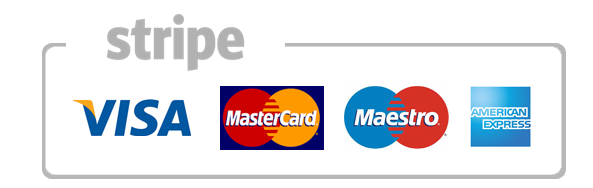How to install Anope Services
Anope is a set of IRC Services designed for flexibility and ease of use.
Anope is available in two flavors: Stable and Development. The stable version has been tested for months and is as stable as a rock, while the development version gets new features added constantly and allows you to enjoy the future of services today.
Installing Anope
IMPORTANT NOTE: it is not recommended to use (and therefore install) Anope as root. Use an unprivileged user instead -- the one you're using for the ircd or a dedicated one will be good enough.
The very first thing you need to do is to get the Anope package (if not already done).
wget https://github.com/anope/anope/archive/2.0.9.tar.gz
tar zxvf 2.0.9.tar.gz
rm -rf 2.0.9.tar.gz
cd anope-2.0.9
./Config
cd build
make
make install
cd services/bin
./services (to start your services)
Anope can be built one of two ways. The recommended way is to use CMake. You can check if CMake is already installed on your system using the command: cmake –version
If it’s installed, you will get a line that says something similar to “cmake version 2.6-patch 1”. If the version is less than 2.4 or you get an error saying the command was not found, you will not be able to use CMake unless you install it yourself into your home directory. CMake can be downloaded from http://www.cmake.org/cmake/resources/software.html
If you are unable to install CMake yourself (either due to lack of space or restrictions by your hosting provider), you still have the alternative to use the provided configure script. This option is not recommended and will eventually be phased out, but is provided for compatibility for those lacking CMake.
Next, unpack the package in your home directory, and go into the created directory.
Now type ./Config to start the configuration script. It will ask you a few questions, and figure out how to compile Anope on your system. If you are unsure about the answer to a question, use the default value. The question to using configure or cmake depends on your decision from above. If you have CMake and wish to use it, answer with cmake, otherwise answer with configure.
You can now type make to compile Anope. If there are errors in the Makefile, *try to use gmake* instead. If it still doesn’t work, you (or your system administrator if it’s a shell) must install GNU make. You may find it at ftp://prep.ai.mit.edu/pub/gnu/.
Now type make install (or gmake install; see above). This will install all the needed files in the paths you specified with the configure script, and setup file permissions. You should ensure that the data directory is not accessible by other users, as malicious users may cause trouble on your network if passwords are not encrypted, or read the memos of any user.
If you see errors during this process, please mail us with the *complete* error output, and don’t forget to mention your OS, compiler and C++ library versions.
Now go into the data directory (by default, ~/services/data). Copy the example configuration file (example.conf) to services.conf, and open the latter with your favorite text editor. It contains all the configuration directives Anope will use at startup. Read the instructions contained in the file carefully. Using the default values is NOT a good idea, and will most likely not work!
If you need help, you should subscribe to the Anope mailing list and mail there to get help from other users. See the README file for more information.
To upgrade Anope, just follow the installation instructions described in section 1. There are however a few specific guidelines:
IMPORTANT: Back up your old databases!
If you are upgrading to a new major release, ALWAYS restart a fresh configuration file from example.conf.
How to install Anope 2 (short explanation)
About
Anope is an open source set of IRC Services. It is highly modular, with a vast number of configurable parameters, and is the most used IRC services package. There are also many modules on the modsite to add additional features. It runs on Linux, BSD, and Windows, and supports many modern IRCds, including InspIRCd, UnrealIRCd, and ircd-hybrid.
Installation instructions for Linux/UNIX:
Anope 2 requires CMake to be built. On most systems you can simply install the package from your package manager, eg. sudo apt-get install cmake or sudo yum install cmake.
First, enable any extra modules you want by executing the ‘extras’ script. Extra modules generally depend on other libraries, such as MySQL, and are not enabled by default due to their dependencies. Then run:
./Config
cd build
make
make install
Go to the conf/ folder and edit all the conf files (nickserv.conf, operserv.conf … services.conf)
Upgrading instructions:
1) Install Anope 2 to a separate directory from your old install (such as ~/services2)
2) Copy 1.8’s databases to the ‘data’ directory of your new install.
3) Configure services, the configuration files are located in the ‘conf’ directory.
Anope 2 uses a different configuration file format from 1.8, you will have to reconfigure them completely.
Use your old configuration as a reference.
4) While configuring, be sure to load db_old, which loads the old 1.8.x databases, and db_flatfile, which writes out the new Anope 2 database.
Ensure that the hash method in db_old’s configuration block is the same encryption method that you are currently using on 1.8.
Load the correct encryption module, which is the same one configured in db_old.
5) Start services. Once you confirm your database has been successfully imported, comment or remove db_old from the configuration file, so that the next time services restart, they will load the newer database.
To start Anope 2.0, go to bin directory and start your services by typing ./services
Setting up a crontab
A crontab entry will allow you to check periodically whether Anope is still running, and restart it if not.
First rename the example.chk script that is in Anope path (by default, this is ~/services/data) to services.chk and edit it. You’ll need to. modify the CONFIGURATION part of the file. Then ensure that the file is. marked as executable by typing chmod +x services.chk, and try to launch the script to see if it works (Anope must not be running when you do this ;))
When this is done, you’ll have to add the crontab entry. Type crontab -e. This will open the default text editor with the crontab file. Enter the following (with correct path):
*/5 * * * * /home/USERNAME/services/data/services.chk >/dev/null 2>&1
The */5 at the beginning means “check every 5 minutes”. You may replace the 5 with other another number if you want (but less than 60). Consult your system’s manual pages for more details on the syntax of the crontab file. Interesting manpages are crontab(5), crontab(1) and cron(8).
Save and exit, and it’s installed.